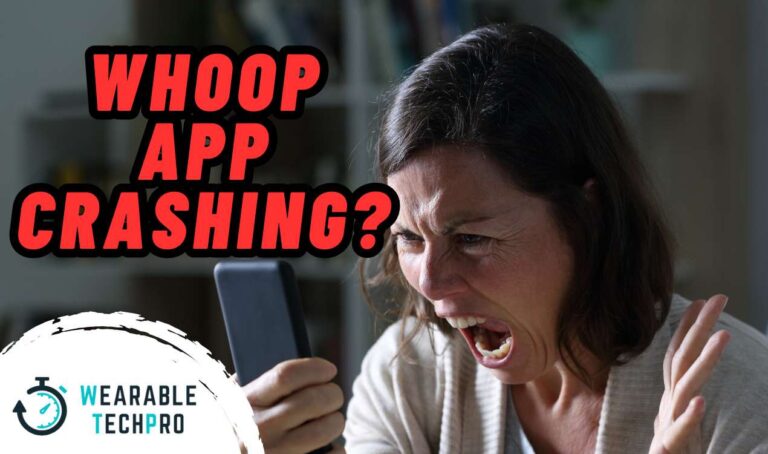Does WHOOP App Drain Phone Battery? Truth Explained
WHOOP comes with tons of advanced features to keep your health in check. If you are using a WHOOP and notice that you have to charge your phone more frequently than usual, no wonder you have this question in your mind. Does the WHOOP app drain the phone battery? This article is about this topic.
Does the WHOOP App Drain Phone Battery?
Considering the number of features it has and the data syncing with the WHOOP sensor, the WHOOP app tends to cause significant battery drain on smartphones while using it.
This is not just our experience; we have asked many WHOOP users about the battery consumption of the WHOOP app, and most of them are experiencing the same issue, especially when the app is in use.
The data usage of the WHOOP app is notably higher than most standard mobile apps, and in certain situations, it can eat up to 25-40% of the battery usage. However, there are certain factors that contribute to this high battery consumption, and the issue might not always be on the WHOOP app. We’ll discuss it in the next section of the article.
![WHOOP App Draining Battery [Causes and Fixes]](https://wearabletechpro.com/wp-content/uploads/2024/09/Considering-the-number-of-features-it-has-and-the-data-syncing-with-the-WHOOP-sensor-the-WHOOP-app-tends-to-cause-significant-battery-drain-on-smartphones-while-using-it.-2.jpg)
WHOOP App Draining Battery [Causes and Fixes]
Here are some possible causes and fixes for them if you notice the WHOOP app is draining your phone’s battery.
Background Syncing
Data syncing is one such activity that tends to drain the battery of your smartphone. If you keep the WHOPP app open and the sensor connected to your phone, it will constantly sync data.
Data syncing is important to get the sensor’s data on your WHOOP app, but more often than not, you don’t want it to take place all the time. So, keep the app closed when you don’t need it to sync data, as it helps preserve the battery of your device.
Bluetooth Connection
On most devices, keeping Bluetooth on is something that could lead to battery draining. You need to have Bluetooth on and connect it to the WHOOP sensor to read the most updated data.
However, the WHOOP sensor has the ability to store data on the sensor even if it is not connected to your smartphone. So, if you don’t want data syncing or you are not working with the WHOOP app, you can keep the Bluetooth off on your device to save the battery on your device.
The more time you keep Bluetooth on, the more battery it will eat on your smartphone. So, consider this and turn off Bluetooth if you don’t need WHOOP right now.
App Update Issues
We have noticed that after updates to the WHOOP app, it tends to use more battery power than the previous version of the app. This can be true because bugs or inefficient coding in the new updates may use battery power to function the app properly.
WHOOP may release a follow-up update to fix such issues, so make sure to check for new updates if you notice your WHOOP app is consuming more battery after an update. You can always visit your device’s app store to check whether there is a new update to be installed.
In addition, clear the cache of your WHOOP app if you are an Android user. Although there is no such option available for iOS users, they can restart the device after an app date to help the device apply the changes correctly.
Heart Rate Broadcasting
Heart Rate Broadcasting is a cool feature of WHOOP that allows users to send real-time heart data to other devices or apps. However, this feature has the potential to consume more battery compared to most other WHOOP features.
If you are not using this feature for the said purpose, you can disable it from the WHOOP app. We have experienced a significant battery save when after disabling Heart Rate Broadcasting on the WHOOP app. So, we highly recommend giving it a shot.
Outdated WHOOP App
Running on an outdated app can cause various issues, including high battery consumption. The best thing about WHOOP is that, they release app updates regularly to fix bugs in the app.
So, check whether you are using the latest version of the WHOOP app. If not, install the update to see whether it fixes the issue that you are currently experiencing.
Enable Battery Saving Mode
Enabling battery-saving mode on your phone can significantly reduce power consumption. However, this step should be used when you are not using the WHOOP app for syncing with the sensor, as enabling power-saving mode will limit the background processes of the apps, including data syncing.
You have to keep in mind that this feature not only limits the background features of WHOOP but also will limit certain features of all apps installed on your device.
Does the WHOOP App Need to Run in the Background All the Time?
If you need the WHOOP sensor to communicate with the app to get the most updated data all the time, yes, you need to keep the WHOOP app running in the background. However, as we explained earlier, the WHOOP sensor has the ability to store a considerable amount of data without syncing it with the app.
So, if you are a person who goes through WHOOP data once in a while, you can open the app when you need it and let it sync to get the info. Keeping the WHOOP app open in the background is a battery-consuming task, and you will notice your phone’s battery is draining faster than normal when it is in operation.
Conclusion
WHOOP app may consume more battery if it is kept open in the background. When the app is running in the background, the WHOOP strap will constantly sync the data with the app. So, make sure to keep the app and Bluetooth connection on your device closed to preserve the battery on your smartphone.
In addition, you can follow the other steps we explained to save the battery on your phone if you have the WHOOP app installed on it. We think our article is comprehensive, and if you need more information, please comment below. We will attend to it in a jiffy. Cheers!